Wallet Onboarding
The wallet onboarding option allows you to sign into Entre from a web3 perspective. Within the "Wallet" onboarding option, there will be 4 different wallet connection options available to you. Choose the wallet option that you would like to have connected to your account.
Please note:
You can "Connect a wallet" to your account AFTER signing up using any of the Email onboarding flows.
You can disconnect your wallet at anytime
We are continuously adding various other wallets to the onboarding flow for the best and most convenient experience for our users.
If there's a wallet connection you would like to see Entre add, please let us know here.
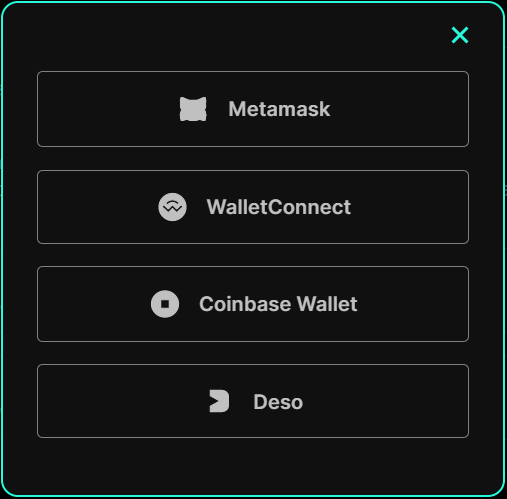
Metamask
This wallet onboarding process requires the Metamask extension on you desktop, or the Metamask application to be installed on your mobile device. Once you select the Metamask option you will be prompted to "Sign message in wallet". Once you sign the message within your Metamask wallet you will be signed in and can continue the onboarding process on Entre.
WalletConnect
This wallet onboarding process requires the WalletConnect mobile application to be installed on your mobile device. Upon selecting the "WalletConnect" option as your onboarding method, you will be prompted to scan a QR code with your mobile device's camera which will then direct you the WalletConnect application. From there you will sign the message within your WalletConnect wallet and you will be signed in and can continue the onboarding process on Entre.
Coinbase Wallet
This wallet onboarding process requires the Coinbase Wallet extension on you desktop, or the Coinbase Wallet application to be installed on your mobile device.
Upon clicking on the Coinbase Wallet onboarding method, you will be prompted to sign the message in your Coinbase Wallet extension or mobile application in order to be signed in. Once signed in, you can continue your onboarding process on Entre.
DeSo
The "Deso" onboarding process can be completed with or without a DeSo wallet.
If you DO have a DeSo wallet:
Upon selecting the "Deso" wallet onboarding, you will be able to choose whether you want to log in using:
your Metamask wallet
*Note: In order to login to your "Deso" wallet via Metamask you must have previously connected your Deso wallet to your Metamask.
your Google account
your DeSo wallet seed phrase
If you do NOT have a DeSo wallet:
Upon selecting the "Deso" wallet onboarding, you will be able to choose whether you want to sign up for DeSo using:
Your Metamask wallet
Your Google account
Or by creating a DeSo account
You can create a DeSo account using a DeSo node like diamondapp.